Table of contents
- Managing job steps
- Manage Step General Properties
- Managing Step Retry Settings
- Configuring Job Step Output to Database Table
Managing job steps
This section describes how to create/modify steps within a job.
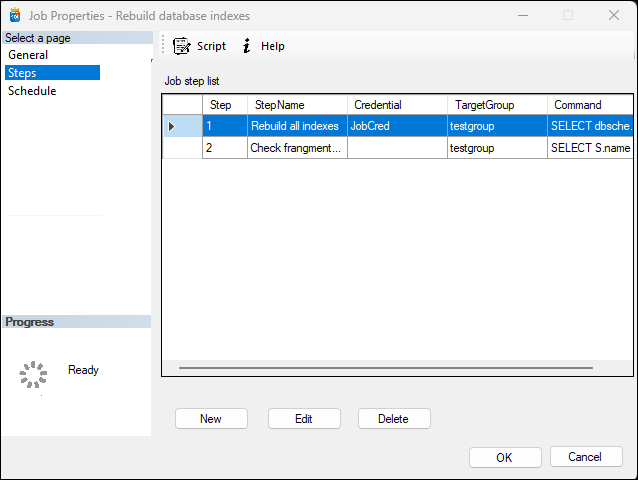
- Navigate to
Job Propertiesfor the specific job you want to edit. - Click on
Stepsin the navigation pane on the left side.
Manage Step General Properties
The Step Properties screen allows users to manage individual job steps within a job. When a user clicks on a specific step from the steps page of a job, this screen opens. Here are the details of the elements and options available on this screen:
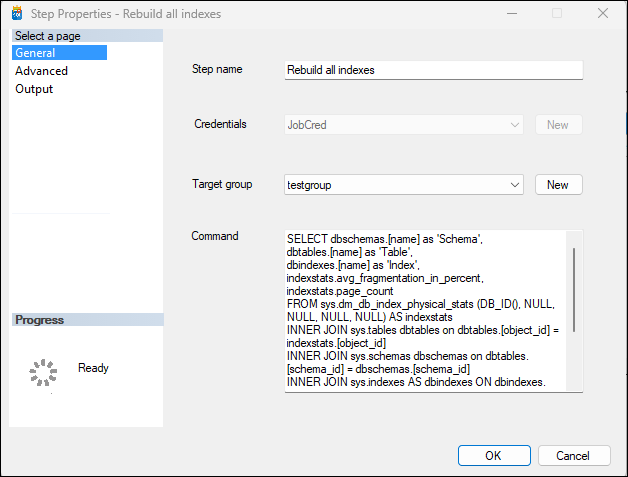
- Step Name: Users can view or edit the name of the selected step here.
- Credentials: A dropdown menu allows users to select or add new credentials to execute this step.
- Target Group: Users can assign or change target groups using this dropdown menu.
- Command Field: Allows users to input or edit commands associated with this job step.
Managing Step Retry Settings
The Advanced page of the step properties allows users to configure retry settings for optimizing the performance and reliability of their job steps. Below are the options available:
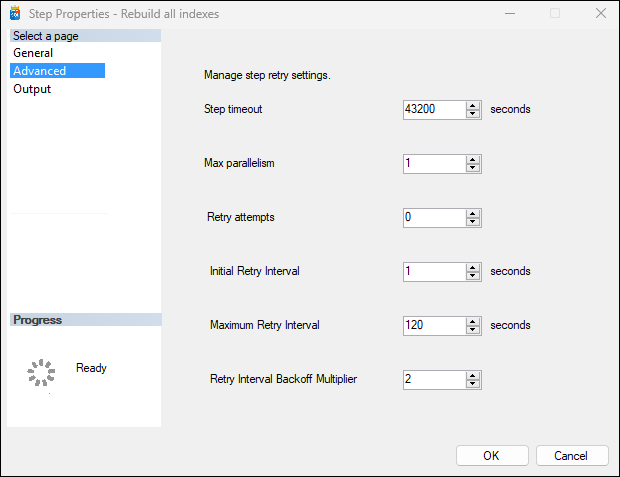
- Step Timeout
- Description: The maximum amount of time allocated for a step to complete.
- Default Value: 43200 seconds (12 hours).
- Max Parallelism
- Description: The maximum number of parallel executions allowed for a step. A value of 0 means null, indicating no limit on parallel executions.
- Default Value: 0 (null).
- Retry Attempts
- Description: The number of times the system will attempt to retry executing a step in case of failure.
- Default Value: 2 attempts.
- Initial Retry Interval
- Description: The initial time interval before the first retry attempt is made after a failure.
- Default Value: 1 second.
- Maximum Retry Interval
- Description: The maximum time interval between retry attempts. Each subsequent retry (after the initial) will double the interval time until this maximum value is reached.
- Default Value: 120 seconds.
- Retry Interval Backoff Multiplier
- Description: This multiplier increases the interval between retries exponentially to reach up to the Maximum Retry Interval.
- Default Value: 2
These are default values except for Max Parallelism which has a default value of 0 meaning null (unlimited parallel executions allowed).
Configuring Job Step Output to Database Table
The Output page in the Step Properties dialog box allows users to enable and configure the output of a job step to a database table. This feature is particularly useful for logging and monitoring job execution.
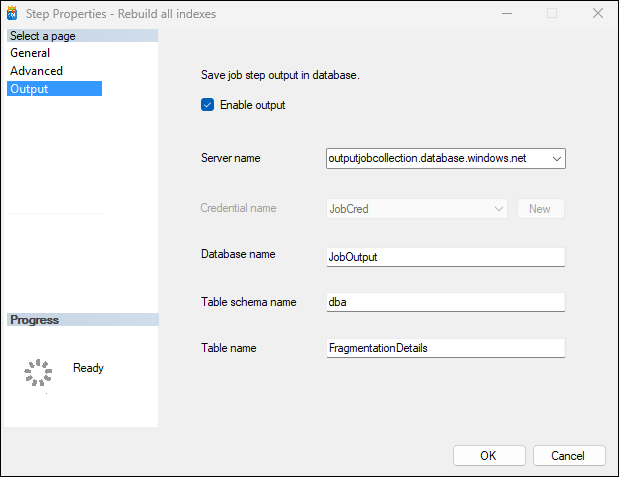
- Check the
Enable outputcheckbox. - Enter or select the server name where your database is hosted.
- In case user-assigned managed identity is not enabled, choose from existing credentials or create a new one by clicking on
New. - Input the name of the output database. 5 Enter the table schema name and table name where job step outputs will be stored.
Ensure that you have the necessary permissions to write data into the specified database table. Verify server connectivity before enabling job step output.